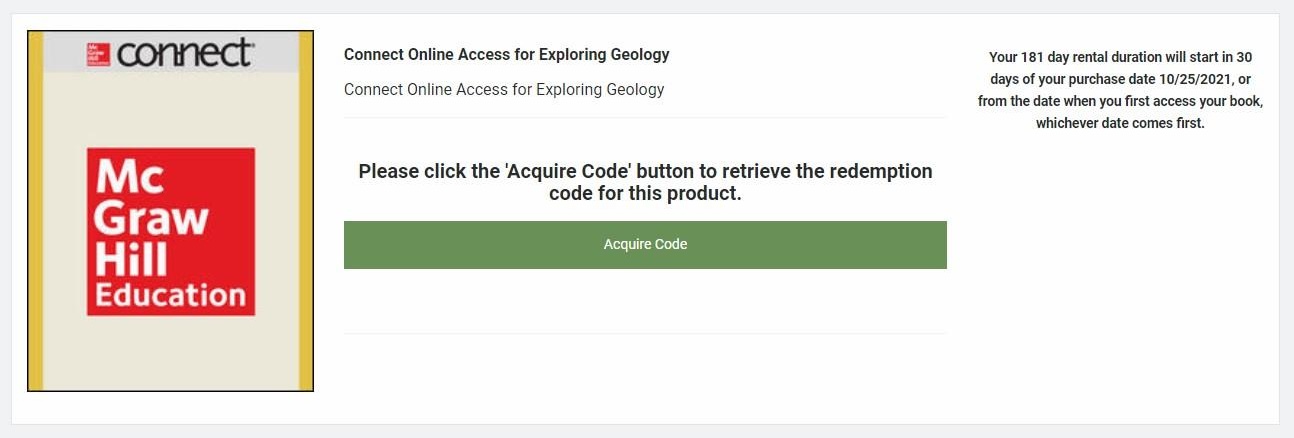Redshelf eBook Instructions
(Note: We recommend using Google Chrome or Firefox when E-reading using a web browser)
When purchasing eBooks from the Durham Tech Bookstore, students will receive a purchase code (or PIN) on their receipt. To access their eBooks through Redshelf, students will need to do the following:
- 1. Create/Log into your Redshelf Account
Go to https://brytewave.redshelf.com and log into your Redshelf account, or create an account if you do not have one already.
- 2. Go to My Shelf
After logging into your account, you will be redirected to My Shelf. In the top-right corner of the page, click "Have an access code?"
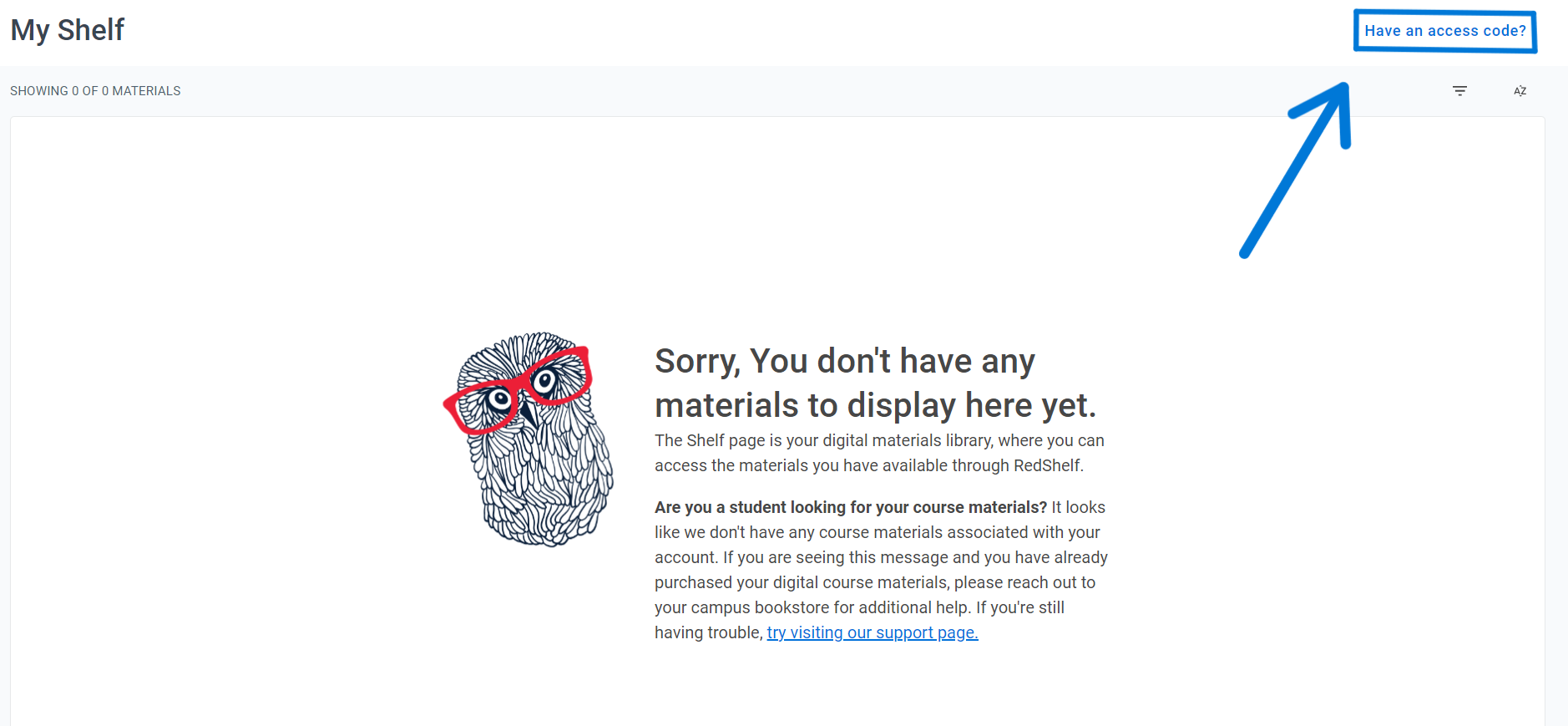
- 3. Redeem your Purchase Code
Redeem the purchase code, or PIN, printed on your bookstore receipt. The format of your receipt is as follows:
************************************
Title: ------------------------
Content ID: -----------------
Transaction ID: -------------
PIN: -------------------------
Website: https://brytewave.redshelf.com************************************
- 4. Locate your Book in My Shelf and Acquire Code
Once your code is “redeemed,” you will be directed back to My Shelf. Locate the eBook you are trying to access and click Acquire Code.
Once you see your 20-digit publisher code, follow the directions to access materials for your course (we recommend you copy & paste the code directly into the publisher site).