T-Minus Two Weeks Until the Redesigned Discussions Tool Launches
In our last blog post, Canvas Discussions Redesign Coming Soon, we provided a first look at the upcoming redesigned Discussions tool. At this time, we suggest marking your calendar; the more modernized look and feel for Discussions will be here May 13th!
We’ve explored the expected changes and have created a more personalized demonstration video to help you navigate the redesign and learn a few tips before it arrives:
Tips and Resources
- Your students may gain the ability to edit, delete, and create posts
- For all Summer 2024 and Fall 2024 Canvas classes created in Canvas before May 13th, students will gain the ability to edit and delete their own discussion replies, as well as create discussion topics.
- It is completely up to your discretion whether or not you’d like for your students to retain these abilities; however, if you’d like to remove their access to these options, you can do so through your course settings. The video above walks you through this.
- Opening the Split Screen View
While the new split screen feature is neat, it can be a little tricky to get the hang of it at first. To open split screen view, you’ll need to click the Split Screen View button first, and then click on the replies you’d like to view in split screen mode.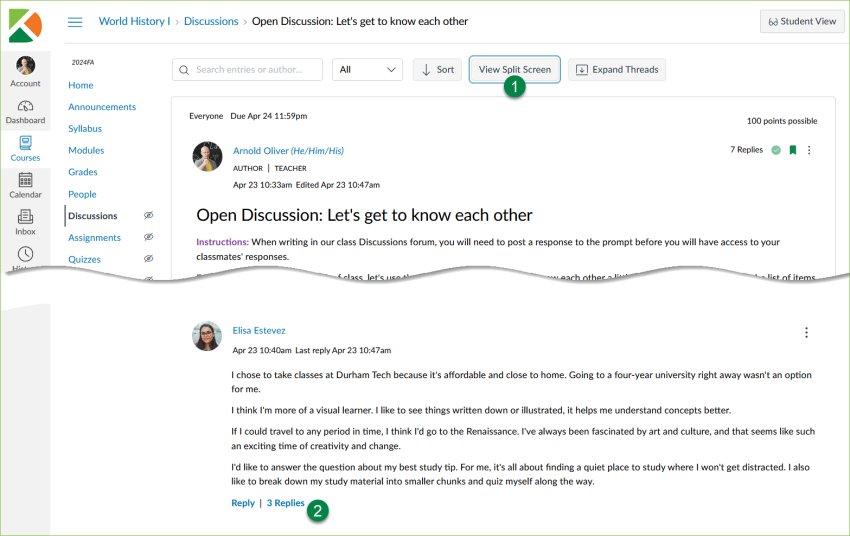
- Helpful Canvas Instructor Guides
Visit Canvas Discussions for additional guidance.
In the days ahead, we’ll remind you that the switch is coming. We’ll also send out an email on May 13th to confirm the switch has taken place.
For help with Discussions or any other aspect of Canvas, please contact: canvashelp@durhamtech.edu.
Subscribe to our blog to be notified each time a new blog article is posted. (Just enter your email address in the “Subscribe” box near the top of this post!)

